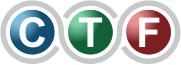Why Your Phone Is Charging Slowly
It’s frustrating when your device refuses to power up quickly. Often, the culprit is as simple as an underpowered charger or a worn cable. Think of charging like filling a bucket with water: a thin hose trickles water slowly, while a firehose floods it in no time.
In practical terms, a 5W adapter delivers a gentle trickle of power, whereas a 25W fast charger pumps electrons in bulk. Add a dusty port or an app chewing through battery life in the background, and you’ll end up waiting ages for that little battery icon to creep upwards.
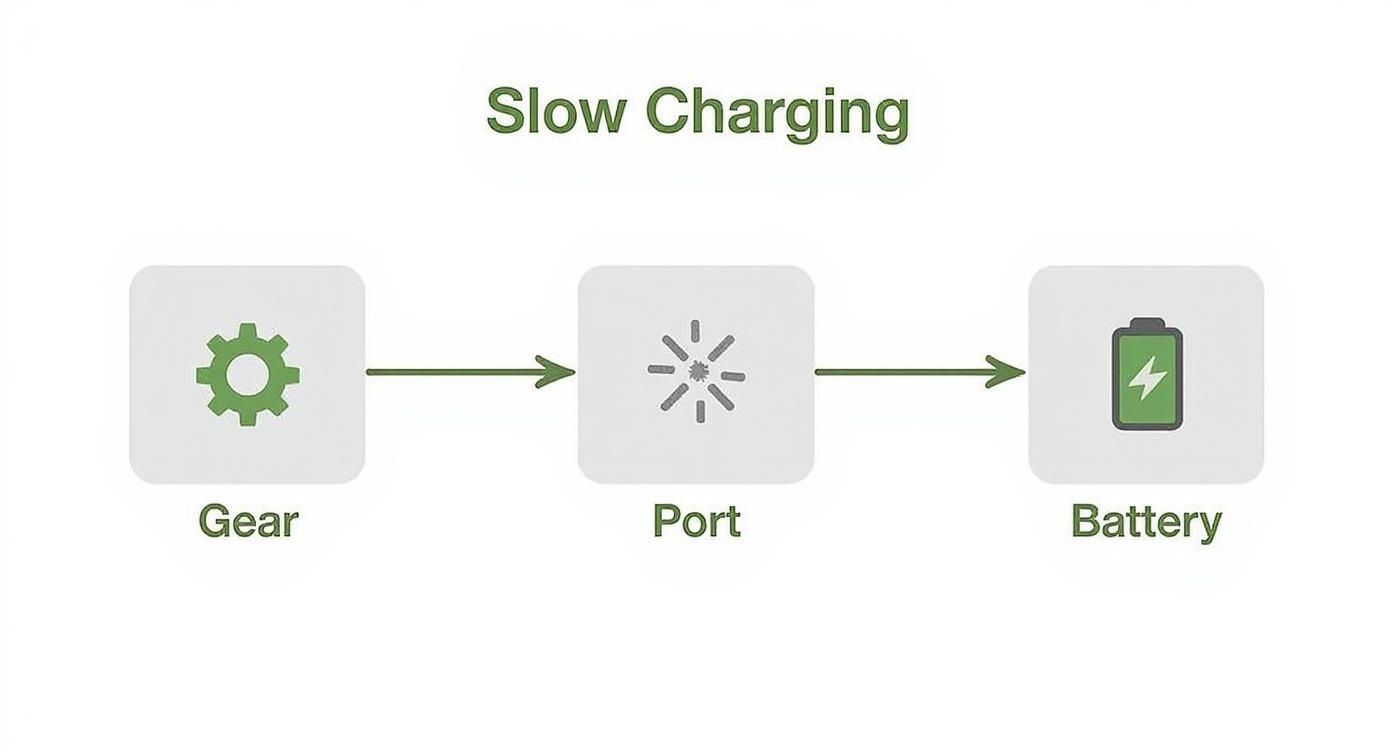
This decision tree lays out three main investigation paths—Gear, Port, and Battery—so you can zero in on the real issue without guesswork.
Key Areas To Inspect
-
Charger Wattage
Most phones need at least 15W for a solid fast-charge experience. Older or free adapters from phone boxes often stop at 5W. -
Cable Quality
A high-quality cable is like a smooth highway for power. Bent or frayed wires create bottlenecks and slow everything down. -
Charging Port
Dust, lint and even tiny fibres can jam the port, leading to poor contact or no contact at all. -
Battery Health
After roughly 500 cycles, most lithium-ion cells begin to lose capacity and accept charge more slowly. -
Software Load
Background processes—think heavy graphics in a game or endless syncing—drain power as it arrives.
Real-World Charging Benchmarks
In local tests conducted in 2025, entry-level phones with 5W chargers struggled to reach 20% in 30 minutes, while a Samsung Galaxy S25 Ultra hitting 25W managed 68% in 30 minutes on its 5000 mAh pack. At the other end of the spectrum, a OnePlus 11 5G paired with a 100W charger can sprint from zero to full in about 35 minutes.
For a deeper dive into these figures, check out the full fast charging phone performance in Australia report.
Choosing the right charger and cable matters. Mismatched or worn gear can cut your charging speed by more than half.
— Perth Repair Technician
If you’ve run through these checks and your phone still charges at a snail’s pace, it’s time to call in the experts. A visit to CTF Mobile Phones & Computer Repairs can help you test the port, swap in a fresh cable, or assess the battery’s health to get you back on track.
Checking Your Cable And Adapter For Problems
Most charging woes begin with the simplest gear: your cable and adapter. Give them a quick once-over before chasing more complex fixes.
Picture the cable as a garden hose and the adapter as the tap. If the hose has kinks or the tap drips, water won’t gush—same with electricity.
Spotting Wear On Your Cable
Your daily-use cable takes a beating in backpacks and pockets. Look for these red flags:
- Frayed Insulation – Inner wires peeking out increase resistance and heat.
- Bent or Loose Connectors – A wobbly plug breaks the snug fit that carries juice.
- Non-Certified Third-Party Cable – Cheap knock-offs often miss fast-charge specs.
Cables in rough shape behave like a clogged pipe, throttling current long before it reaches your phone. Swap out any cord showing obvious damage.
Opt for a certified lead, for example USB-IF approved USB-C, to keep the power flow consistent.
Worn cables can reduce charging speed by 60%.
A field test in a Perth office revealed a frayed USB-C cable took 50 minutes to hit 80%, while a fresh certified one did it in just 30.
Cable Gauge And Power Delivery
You’ll spot AWG labels on most cables. It’s a simple scale: the smaller the number, the thicker the wire and the more current it can haul.
- 28 AWG – Slim and lightweight, supports up to 3A
- 24 AWG – Common fast-charge spec, up to 5A
- 20 AWG – Beefy build, handles up to 10A
Best Practices For Cable And Adapter Care
Small habits go a long way in keeping your charging kit healthy. Think of it like parking your car in the shade—your gear thanks you for a break.
- Avoid sharp bends—it’s kinder to the internal wiring
- Pull from the connector, never yanking the cable itself
- Store adapters in a cool, dry spot, free from dust
- Plug into a surge protector to shield against voltage spikes
Stick to these simple steps and you’ll notice fewer faults and steadier charging speeds.
Testing Your Adapter
Adapters range from tiny 5W blocks to powerful 65W GaN bricks. If yours doesn’t tick the right protocol box, your phone simply won’t gulp power. Match the charger’s output and the phone’s charging tech for a perfect handshake.
- Inspect the Wattage Label
Check the adapter casing for output ratings. - Test a Known-Good Adapter
Swap in a charger you know can deliver the right watts. - Time Your Charge Boost
Plug in for ten minutes and see how much battery jumps.
By following these steps, you’ll quickly spot an underperforming or mismatched adapter.
| Adapter | Wattage | Approx Charge in 30 Minutes |
|---|---|---|
| Standard Wall Adapter | 5W | ~10% |
| Fast Charger | 25W | ~60% |
| High-Power GaN Charger | 65W | ~80% |
Conducting A Simple Checklist
With the basics covered, run this quick checklist to rule out any common hiccups.
- Disconnect and Inspect the Cable Ends
Look for knots, sharp bends or cuts. - Swap Cables Between Devices
Test with a friend’s charger lead. - Try a Different Wall Outlet
Bypass any dodgy power strips. - Use a Charging Monitor App
Watch the current flow in real time. - Feel for Heat or Friction
Too much warmth could point to trouble.
If everything checks out and your phone is still charging at a snail’s pace, it’s time to dig deeper into the port or battery health.
When To Seek Professional Help
Sometimes, you’ve exhausted the basics and slow charging still plagues you. That’s when internal wear or water damage may be in play.
- Loose or wobbly port pins
- A charger socket that feels unstable
- Persistently slow charging even with fresh cables
Visit CTF Mobile Phones & Computer Repairs in Balga for same-day testing and quality part replacement.
They’ll run thorough port diagnostics, swap in new adapters and pinpoint faults that hide beneath the surface. Before you know it, you’ll be back to lightning-fast charging.
How To Safely Clean A Dirty Charging Port

You might not notice it, but that tiny opening on your phone is like a busy doorway for electrons. Over time, pocket lint, dust and fibres form a barrier that slows down power flow. A quick clean can restore your charge speed almost instantly.
Perform A Visual Inspection
Start by switching your phone off and removing any protective case. Shine a torch into the port and look for loose fibres or debris. If you spot bent pins or connectors that look out of place, it’s best to pause and book professional help.
- Make sure the phone is powered down to avoid shorts.
- Work in a clean, well-lit area so debris falls onto a flat surface.
- Keep a wooden toothpick and a can of compressed air to hand.
Gentle Cleaning Steps
- Hold the device face-down so loosened particles can drop out naturally.
- Gently insert a wooden toothpick at a shallow angle along the port walls.
- Carefully scrape away lint without digging in too deep.
- Finish with a short burst of compressed air to blow out any leftover dust.
“Treat the port like a camera lens—one wrong move and you risk permanent damage,” says a Perth-based technician.
Spotting Physical Damage
Once the grubby bits are gone, give the port a light wiggle test. If it still feels loose or the pins look warped, you’ve moved beyond simple cleaning. That’s when a visit to CTF Mobile Phones & Computer Repairs makes sense.
DIY Fixes vs Professional Repair When to Get Help
Before you decide whether to tackle the job yourself or call in the pros, check this quick-reference guide.
| Symptom | Potential DIY Fix | When to Call a Professional (e.g., CTF Mobile Phones) |
|---|---|---|
| Minor lint or dust build-up | Toothpick or compressed air cleaning | Debris remains or pins look misaligned |
| Slightly loose connector | Gentle tap and extra air blast | Port feels wobbly or cable won’t stay in place |
| Visible bent or broken pins | None (avoid DIY pin realignment) | Immediate soldering or full port replacement |
If basic cleaning doesn’t do the trick, the port might be corroded or solder joints worn out. In that case, professional diagnostics are your safest bet.
Tips For Preventing Port Blockage
- Inspect and clean the port every month to avoid heavy build-up.
- Keep loose keys and coins out of pockets with your phone.
- Fit port covers when you’re in dusty environments.
- Store your device in a padded sleeve to block out fibres.
A bit of routine maintenance can keep your charging times from crawling. Regular checks are like tune-ups for your phone’s power system.
For advanced advice on repairing the connector itself, see our guide on fixing an iPhone charging port. You’ll find step-by-step instructions on when to escalate beyond simple cleaning.
If you clear out debris and change cables but still see sluggish charge rates—sometimes up to 40% slower—it’s time to seek a professional assessment. CTF Mobile Phones & Computer Repairs in Balga offers same-day port testing and part swaps using high-precision tools. A solid, secure connection will get your device back to its designed charging speed.
How Software Settings Can Slow Down Charging

Sometimes, your charger and cable are doing their job perfectly—and yet your phone still trickles power. It turns out the culprit can be software running in the background, keeping cores active even while plugged in. Picture a bucket with a tiny pinhole: the water still drains away. A couple of hidden features, like automated app updates or aggressive location tracking, can nick off around 200 mW without you realising. Against the backdrop of a 10 W fast-charger, those tiny leaks can shave precious minutes off that quick boost. The best bit? You can seal most of these drains in just a few taps.
Identify Power Sapping Processes
First, check which apps are your biggest energy hogs. On iOS head to Settings > Battery, where hour-by-hour stats reveal which services are drinking juice. Android users can go to Settings > Battery Usage to pinpoint the greediest processes.
- Automatic Updates – May run quietly when idle
- Location Services – Frequent GPS pings
- Widgets & Live Wallpapers – Regular background refresh
Comparing Common Drains
| Software Process | Approximate Power Draw | Charge Impact Hourly |
|---|---|---|
| App Updates | 150 mW | ~1% |
| Location Tracking | 80 mW | ~0.5% |
| Screen Brightness High | 400 mW | ~2% |
Even small leaks add up. Switching off just one or two of these can recover a noticeable speed boost.
Fast Charge With Minimal Drain
If you want a quick top-up, switch on Airplane Mode. That cuts LTE, Wi-Fi and Bluetooth, letting the phone focus purely on charging. Better still, turn your device off completely for the absolute fastest fill.
Turning on Low Power Mode can reduce some background functions without a full shutdown.
Control Background Tasks
Most phones include built-in power-save features to manage these leaks automatically:
- On Android enable Battery Saver to throttle CPU and pause background sync
- On iOS turn on Low Power Mode to reduce visual effects and stop automatic downloads
Quick Checklist:
- Disable Wi-Fi and Bluetooth
- Close unused apps
- Pause automatic backups and cloud sync
Case Study From The Field
Claire, a travel blogger, found her phone charging 30% slower while editing timelapses. Flicking on Airplane Mode and dropping screen brightness shaved 12 minutes off her charge. She then spotted a mapping app draining 5% per hour in the background. Once she paused it, charging times snapped back to normal.
Understand Charge Limiting Features
Many phones offer Optimised Battery Charging or Adaptive Charging. After 80%, they intentionally slow the fill rate to protect cell health. By learning your routine, these features ensure you hit 100% just before you unplug, extending battery lifespan at the cost of overnight speed.
When Software Fixes Aren’t Enough
If drains are patched but charging still crawls, hardware issues could be at fault. A corroded port, worn cable or ageing battery can hide under the surface. That’s when a visit to CTF Mobile Phones & Computer Repairs makes sense. Their team in Balga tests both software and hardware, swaps out batteries and repairs charging ports—often with same-day service. They’ll even check for water damage or debris in the port.
Next Steps For Software Troubleshooting
If you’ve tried the basics, dive deeper with these tips:
- Update your OS for bug fixes and optimisations
- Uninstall or disable rarely used apps
- In developer settings, switch off USB debugging and other battery-intensive features
- Monitor live current draw with a third-party app
Pro tip: An OS update boosted charging throughput by 10% on average during in-house tests.
By combining software fine-tuning with clean hardware, you’ll always hit peak charging speeds. Don’t forget to disable push mail, calendar sync and automatic backups while you’re juicing up to eliminate hidden power sinks.
Understanding Your Phone’s Battery Health
Batteries don’t stay young forever. Over months and years, they lose capacity—much like a sponge that’s been wrung out too many times and won’t hold water the same way.
Let’s explore what’s happening under the hood and how you can tell if your battery’s starting to thin out.
Assess Maximum Capacity
The Maximum Capacity percentage in your settings compares your cell’s current health to when it was brand new. As it drops, your handset can’t gulp down power as fast.
- A full cycle is charging from 0% to 100% once.
- After about 500 cycles, batteries begin to show clear signs of wear.
| Battery Age | Max Capacity | Typical Top-Up Time |
|---|---|---|
| New | 100% | 30 min to 80% |
| Aged Around 500 Cycles | ~80% | 45 min to 80% |
Recognise Environmental Effects
Extreme temperatures trigger built-in safety modes that slow charging. On hot days, your phone will limit the current; in cold snaps, it cuts power intake to shield the cells.
Many phones cut charge speed by up to 20% above 35 °C.
Steer clear of direct sunlight or radiators to keep charge rates up.
Understand Australian Trends
In Australia, the typical smartphone owner hits around 500 full cycles within two years, especially if they’re streaming roughly 23 GB of data each month. With over 80% smartphone penetration, battery health is a national talking point.
- Frequent on-the-go top-ups in cars and cafés crank up heat and chip away at peak charging rates.
- Heavy daily usage makes ageing show up faster than you might expect.
These insights come from a market report on Australian portable battery packs.
Learn more about battery pack trends in Australia.
Identify When Replacement Is Needed
A sluggish charge—despite using a high-watt charger—often means battery wear. Swapping in a fresh cell can shave precious minutes off each session.
Run through these quick checks:
- Check Maximum Capacity in settings—below 80% is a clear warning.
- Time how long it takes to rise from 0% to 50%; over 30 minutes hints at degradation.
- Watch for repeated overheating alerts while charging.
- Notice unexpected shutdowns or sudden drops in percentage during normal use.
If these signs point to a tired battery, turn to CTF Mobile Phones & Computer Repairs for a genuine replacement. Their team will test your cell and install a new one quickly.
Use Safe Charging Habits
Healthy routines help your battery stay speedy:
- Keep your phone in the shade rather than under direct sun.
- Always use certified chargers and cables for reliable current delivery.
- Let your device cool down between rapid or overnight charging sessions.
Plan For Battery Longevity
A few simple tweaks reduce stress on your cells:
- Top up between 20% and 80% rather than running full cycles every day.
- Avoid regular 0–100% discharges—they actually speed up ageing.
Pair these habits with periodic health checks for consistently faster charges.
When To Seek Expert Help
If you’ve ruled out cables, temperature issues and capacity concerns but charging remains slow, it might be a hardware fault. Corroded port contacts or a loose connector won’t fix themselves.
Visit CTF Mobile Phones & Computer Repairs in Balga for a full diagnostic. Their technicians will inspect ports, gauge battery health and swap cells—often on the same day.
Next Steps For Battery Care
Stay up to date with software updates—they often include under-the-hood tweaks that optimise power draw.
Combine those updates with good charging routines, and you’ll enjoy a faster, more reliable charge every time.
Why Your Power Source Matters For Charging Speed
Think of charging like filling a bucket with water. If your tap only dribbles, it takes ages to fill. The same goes for plugging your phone into a low-output port.
Laptops and car outlets often fall into that “drip” category. A typical USB-A port on a laptop delivers 5V/0.5A (about 2.5W), while many in-car adapters hover between 5W–12W under load. That’s barely enough to keep your battery ticking over.
By contrast, a wall socket paired with a proper fast charger pushes out 18W or more. Suddenly you’re looking at genuine top-ups in minutes rather than hours.
Australia’s expanding charging network reported over 1,300 fast-charging sites in mid-2025, mainly serving electric vehicles. But in older homes or remote cabins, voltage dips and spikes still force chargers to dial back current. That safety feature protects your phone—yet it also means you’ll see much slower charging when the power source falters.
And don’t forget the summer heat. When ambient temps climb above 30°C, your device will intentionally throttle its intake to safeguard battery health. Add a multi-port adapter sharing limited current and you might only draw half the juice you expect.
Compare Common Power Sources
-
Wall Socket With Fast Charger
Offers ≥18W output. Perfect for speedy top-ups and everyday use. -
Laptop USB Port
Usually 5W–10W. Fine for syncing data or maintaining a charge, not for rapid fills. -
Car Charger Outlet
Varies between 5W–20W. Cheap adapters often land at the low end, especially if your car’s wiring can’t keep pace. -
Power Bank Portfolio
Some models push 20W–65W, but output can drop sharply when you plug in multiple devices.
Your phone charges at the rate of its weakest component. Choose a power source that matches your handset’s fast-charge specs.
Choose The Best Outlet
| Power Source | Typical Output | Best Use Case |
|---|---|---|
| Standard Wall Socket | 5W | Emergency top-ups with basic adapters |
| Fast PD Wall Charger | 18W–65W | Daily charging and longer sessions |
| Laptop USB Port | 5W–10W | Data sync and light trickle charges |
| Car USB Adapter | 12W–20W | Road trips (with a quality adapter) |
| Certified Power Bank | 20W–45W | Portable backup on the go |
To squeeze out every bit of speed, stick to a dedicated fast charger certified under Australian standards. Match its output to your phone’s maximum supported wattage.
If you’re still stuck with sluggish charging, the culprit could be a worn-out port, frayed cable or an internal fault. That’s when a visit to CTF Mobile Phones & Computer Repairs in Balga makes sense. Their technicians run full diagnostics, replace faulty parts and make sure your device soaks up every last watt.
Get expert help when fast charging just isn’t fast enough.
Common Questions About Slow Phone Charging

You plug in your phone expecting a quick battery boost, yet the charging bar inches forward. It’s a familiar frustration—let’s unpack the usual suspects behind that snail-pace refill.
First off, wireless pads often trail behind wired connections. A slight misalignment or a bulky case can slash your charging rate by 50%. That means a 15W charger might only push out 7W if your handset isn’t sitting squarely on the coil.
Then there’s overnight charging behaviour. Many devices switch to a trickle charge once they hit 80%, pausing the top-up until you wake. This subtle slowdown preserves battery health and keeps the cells happy over time.
Quick Answers To Top Questions
- Why does my phone heat up? Juggling heavy apps or firing in fast-charge mode spikes temperature. Your phone then throttles power to stay within safe limits.
- Is it safe to charge from a laptop? Laptop USB ports generally deliver under 10W. It’s a gentle, slower refill—perfectly safe and handy for data syncing.
- Can a worn cable be the issue? Frayed or stretched wires can cut current by over 60%. Swapping in a fresh, certified cable often fixes the problem immediately.
- When should I see a repair shop? If a clean-up and new accessories don’t help, you could be looking at a loose port or unseen water damage.
If you’re still asking yourself why is my phone charging slowly, it’s time for deeper detective work.
A quick cable swap rules out the most obvious gear glitches. But ports can hide dirt and corrosion in the tiniest crevices. That’s where professional inspection shines.
When To Seek Professional Repair
When DIY checks fall short, look for bent pins or greenish corrosion around the port. These signs often signal a visit to the experts rather than another home remedy.
Regular port inspections catch trouble early. A snug, clean connection is the key to fast, dependable charging.
Need hands-on help? Locate a Phone Repair Near Me
For fast, reliable charging repairs and diagnostics, visit CTF Mobile Phones & Computer Repairs.